Apple Watch

View first 10 account balances
View 10 most recent transactions
Right from your wrist
Get started using our app on Apple Watch in 3 easy steps.
- Open the Peoples Bank of Alabama app on your iOS device or access online banking through your computer. On your iOS device select "Menu" from the top left of the app and then select Settings>Apple Watch. From online banking, click the drop down arrow beside "Settings" then click on Apple Watch.
- Toggle the switch at the top right to "On"
- Open the Apple Watch App and make sure the "Peoples AL" app is installed on your Apple Watch. If it is not, click "Install" beside the app to install it on your Apple Watch.
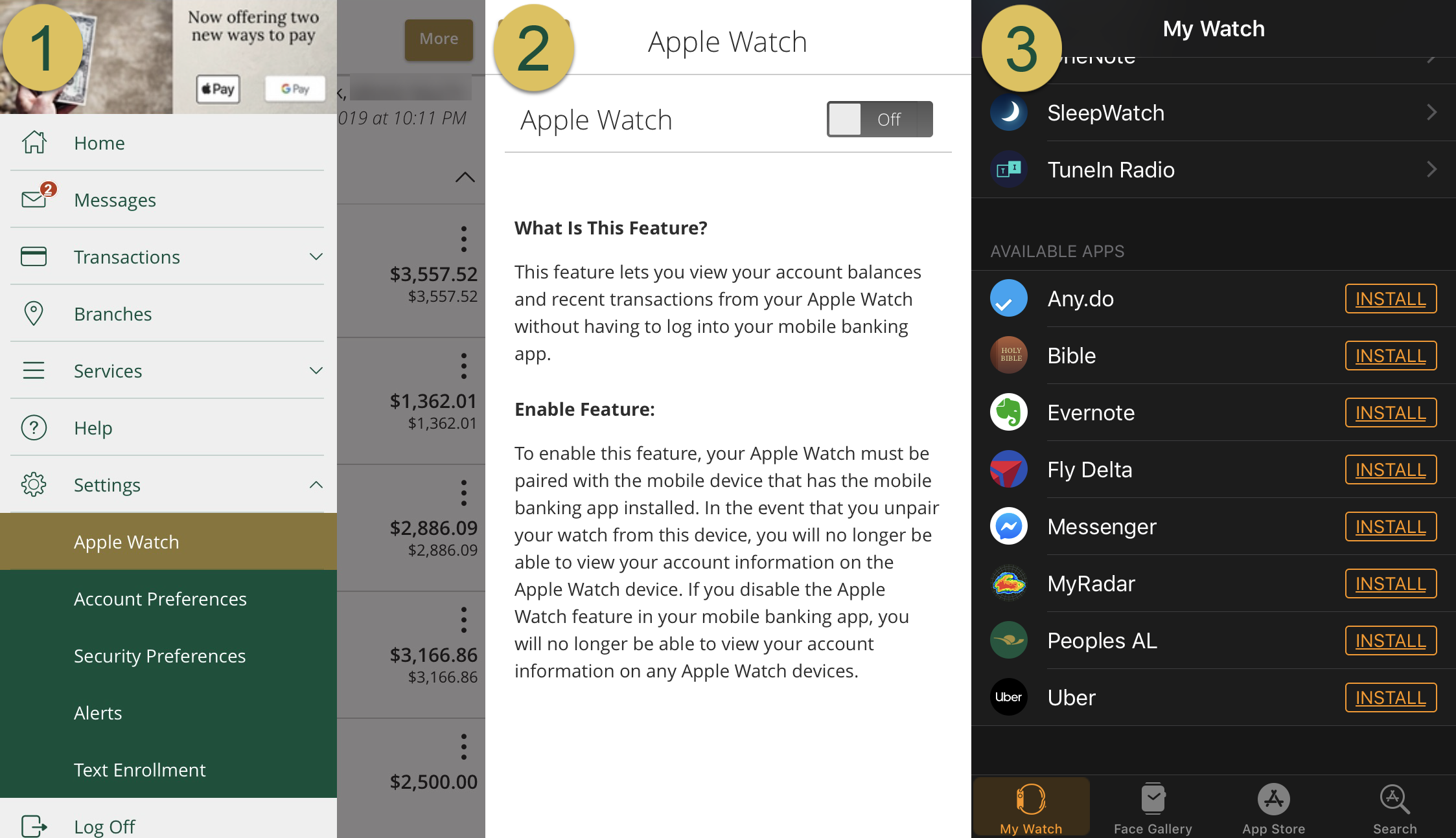
sAfter installing the Apple Watch app, you can view account balances and most recent transactions with just a few taps.
On the Apple Watch, swipe left and right to scroll through and view different Account Balances. If you have more than 10 accounts, you can re-order the display from the summary page in your iOS device or through online banking.
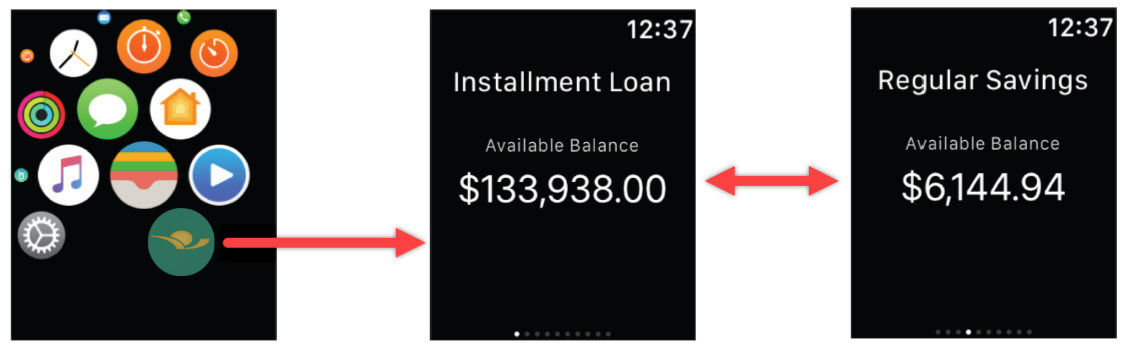
You can view the 10 most recent transactions for each account via your Apple Watch. To view transactions, tap on the Watch screen and swipe up and down to scroll through the transactions list. There is also a Back option to navigate back to the Account list.
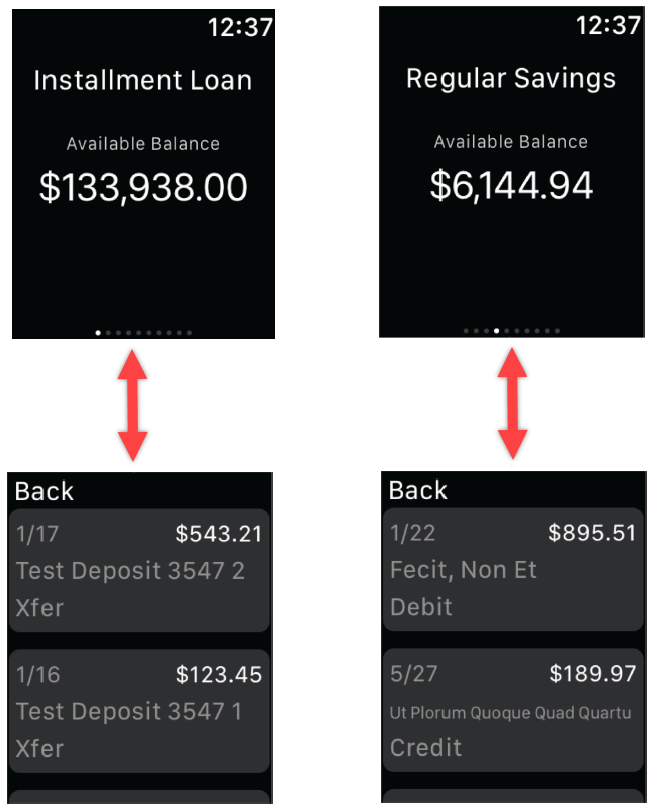
Have Questions? Give us a call or send us a message. We are here to help.
Peoples Bank of Alabama Customer Support
(877) 788-0288
Monday - Friday 7:30 a.m. to 5:30 p.m.
Saturday 8:00 a.m. to 12:00 noon